Ever since it launched in 2004, Gmail has managed to capture over 1.4 billion of us making it the world’s most popular email provider. And even after so many years, Gmail has retained its lead in the email market because it keeps adding several new features to it. Not to forget the fast and intuitive interface makes it convenient to use from a user’s perspective.
As a startup entrepreneur, you need to be in tune with all the latest developments in work to boost your productivity and thereby making life easy for you eventually.
Here are five of the most useful features that Gmail offers, you might not know about, and how they can make you more productive as a startup entrepreneur.
1. Email Groups
On a daily basis, we often have a couple of business updates that we wish to only send some fixed set of people, this could be a business update to a potential investor or even your present board. However, tagging them in emails is a tedious process. An easy way out is to create a group on Gmail rather than typing the email IDs again and again. Here is a step by step guide on how you can create groups on Gmail:
- Go to 9 dots on top right corner which has all google apps
- Now click on contacts
- Create a label
- Select the contacts and add them to the label
- Your group has been created
- When writing an email, into field type the name of the label – when you select it, all contacts in the label will get added automatically.

2. Schedule an Email
Possibly one of the most useful features of Gmail is that you can pick the time when your email gets sent. This is a blessing in disguise for an entreprenuer as more often than not you are busy shuffling between roles and project. This feature can be useful for:
- Sending out birthday and anniversary wishes etc. thereby maintaining constant contact with potential investors.
- You can also use this to sending regular business updates to potential clients
Here’s how you can use this feature:
- If you click on the dropdown next to the send button it gives an option to schedule the time you want to send the email.
- Select options or Pick a date and time.

3. Snooze
It often happens that you get marked in emails where people start replying to ‘all’ and whether you like it or not you get a notification every time a new mail arrives. This could be an investor or client query but perhaps you don’t want to respond immediately, you might want to think about it and prepare a document/report. In such cases, you can mute the mail conversation. Here’s how you can do it:
- Hover on an email.
- Look for the clock button on the extreme right.
- Clicking on this will show you preset options. Wherein, you can also select a specific date and time.
- Your email will disappear from the inbox and it will show up again on the specific date/time as a brand new email
- In case, if you want to access the email before your specified date/time, the snoozed email can be found under the snoozed folder on the left column below starred.

4. Undo Send
What happens when you send the email to the wrong person? This feature is very useful in case you’ve sent an email to the wrong person or wrong attachment or incomplete email where you hit the send button by mistake. Here’s how you can use this feature:
- Go to settings
- Click on General
- By default, it is set to 5 seconds. You can extend it to 30 seconds.
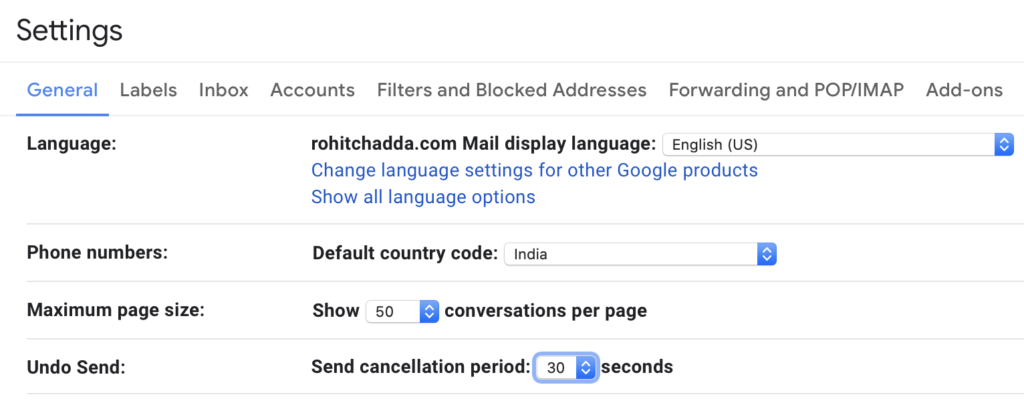
5. Confidential Mode
This is a great feature for sending your pitch deck to potential investors especially for cold emails as you don’t want your confidential company information to be lying there in their inbox forever. This is why the confidential mode is essential for you as the lock with timer icon on the send bar for a new email allows you to mark an email as confidential. In fact, you can even select the number of days after which that particular email will automatically get deleted. Here’s how you can use this feature:

- You can also add a passcode to the email so that the sender will only be able to open the email after they enter the passcode. So additional security, the passcode can be sent on SMS or email.
- A plus point of this feature is that confidential emails cannot be downloaded/forwarded or copied.


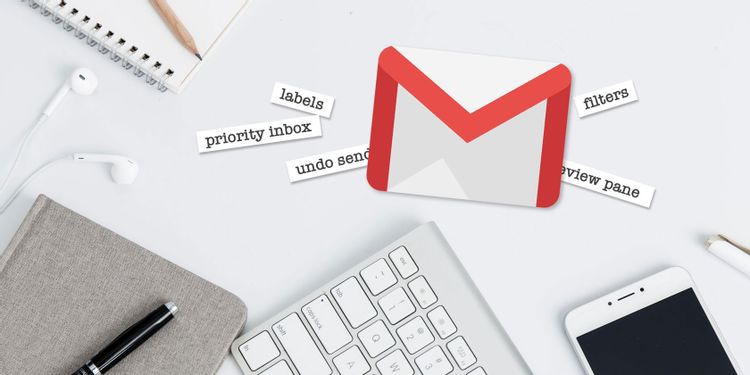

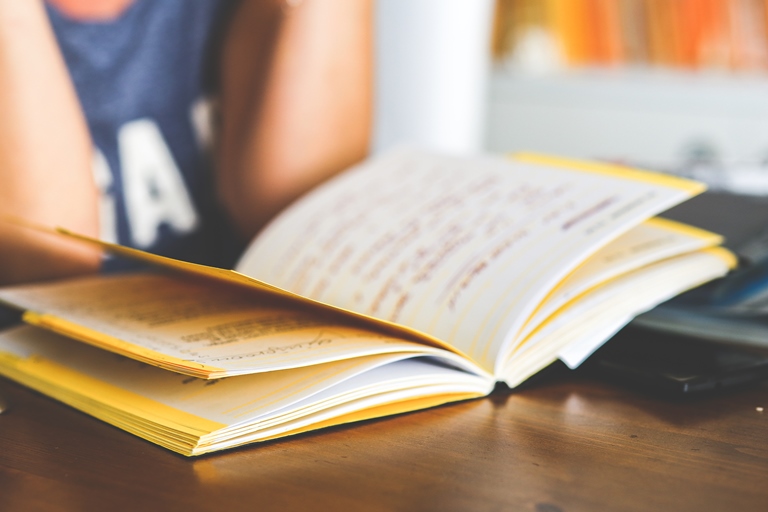






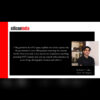



Follow me